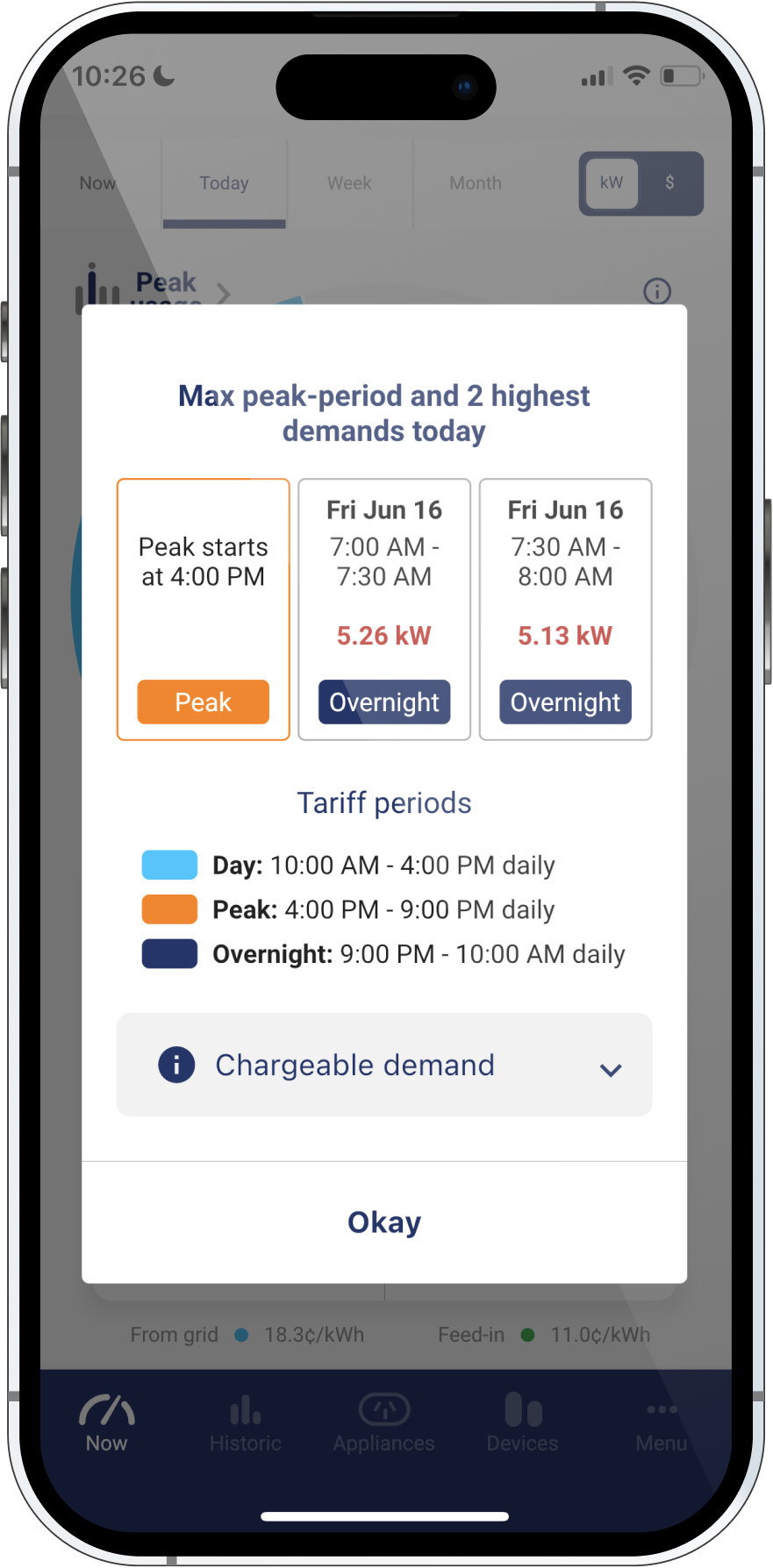Powersensor Peak Demand Feature
Ergon Network Tariff Trial
Powersensor Partnered with Ergon Energy
Dear Ergon Network Energy Tariff Trial Participant,
We are pleased you have received your Powersensor
Energy Monitoring or Advanced Solar Solution!
Below, you will find a straightforward installation guide for your Powersensor, along with instructions on how to use the Peak Usage feature within the Powersensor App, which displays your electricity usage, demand, and consumption related to the trial tariffs as part of the Ergon Energy tariff trial.
If you have any enquiries about Powersensor, you can contact Powersensor support.
For any questions regarding the trial, kindly contact Ergon.
Get Started:
Simple Steps to Using the Powersensor Peak Demand Feature
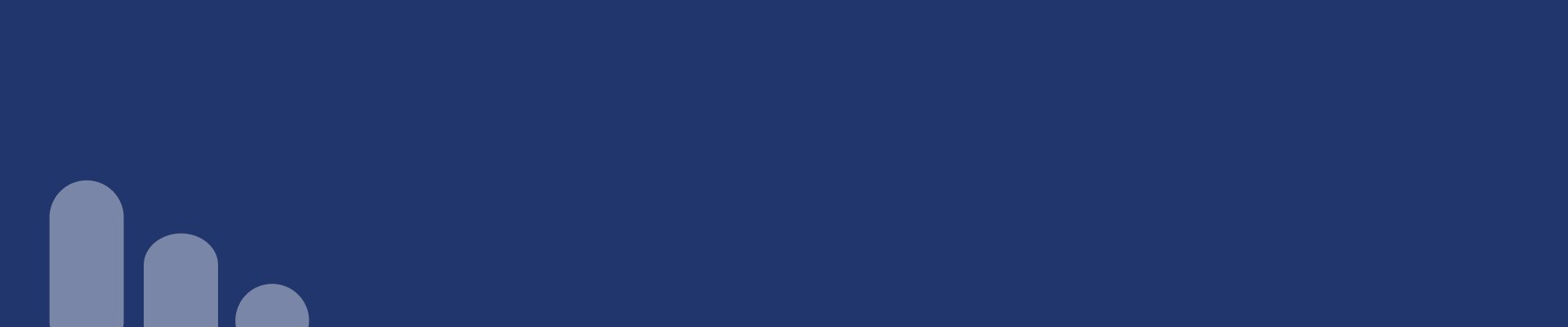
What is the 2022-23 Ergon Network Tariff Trial?
Through the 2022-23 Ergon Network Tariff Trial, Tariff Trial participants can experience and evaluate alternative types of electricity tariffs that may be available in the future while learning more about their own electricity usage and how to manage their electricity costs.
What is Powersensor’s Role?
Powersensor is collaborating with Ergon Energy Retail and Ergon Energy Network to equip participants with electricity usage information. Using Powersensor’s advanced technology to gain valuable insights into participant behaviour and their responses, as well as corresponding bill effects for potential future tariffs. The trial also aims to enhance the use of emerging technologies, such as electric vehicles and battery storage, which Powersensor can help evaluate by understanding your energy usage.
What are My Ergon Network Tariff Peak Demand Periods?
Day
10:00 AM - 4:00 PM daily
Peak
4:00 PM - 9:00 PM daily
Overnight
9:00 PM - 10:00 AM daily
For full details on the Trial Tariff rates and structures, please refer to the information provided by Ergon Energy Retail at the commencement of the Trial.
Powersensor Peak Usage Feature
How to Guide
Accessing the Peak Demand Screen
Home Screen and Now View
Your peak usage screen can be accessed from the Powersensor app Now screens—by selecting Peak usage in the top left.
The Now screens allow you to view your Powersensor in real time over four different time periods. These screens are Now (every 30 seconds), Today, Week, and Month.
Control Your Tariff Usage and Energy Bills
Month View
What is the Month View?
This view is accessed from the Powersensor Home Now Screen.
The Month view screen shows the current month's max demand.
The view will show the tariff-period you are currently in, which changes as you move into different tariff-periods throughout the day.
The current demand:
It shows your demand so far in the current 30-minute interval.
How it Helps to Control Your Energy Usage
By comparing your monthly max and current demand, you can control your energy usage to ensure you stay within your max monthly demand—to avoid additional demand charges.
Peak Usage
Today View
This view shows today’s:
Max demand for the peak tariff-period.
The two highest demand intervals throughout the day.
Peak Usage
Week View
This view shows this week’s:
Max demand for the peak tariff-period.
The two highest demand intervals throughout the week.
This view shows this month’s:
Max demand for the peak tariff-period.
The two highest demand intervals throughout the month.
Peak Usage
Month View
What is Chargeable Demand?
This view shows the maximum demand this month for the tariff-period you are presently in and compares it with the current demand so far in this 30-minute interval.
If you are on a demand tariff, your electricity bills will include a demand charge. The more high-load appliances you use at the same time, the higher the chargeable demand on your bill could be.
How it Helps to Control Your Energy Usage
To reduce your demand charge, avoid and/or stagger the use of high-load appliances during high-cost demand periods.
You can click on the Chargeable Demand tool tip on each screen to get a description of what you are seeing and more information on demand charges.
Control Your Tariff Usage and Energy Bills
Chargeable Demand
Install Tips and Tricks
Ensure your plug is close enough to your sensor; if not, you may need an additional plug. Find out more here. Request an additional plug by emailing us.
Do not move your Powersensor for 48 hours, while it calibrates. Learn more.
Connect a plug to an appliance for calibration and ensure it stays connected. How does this work?
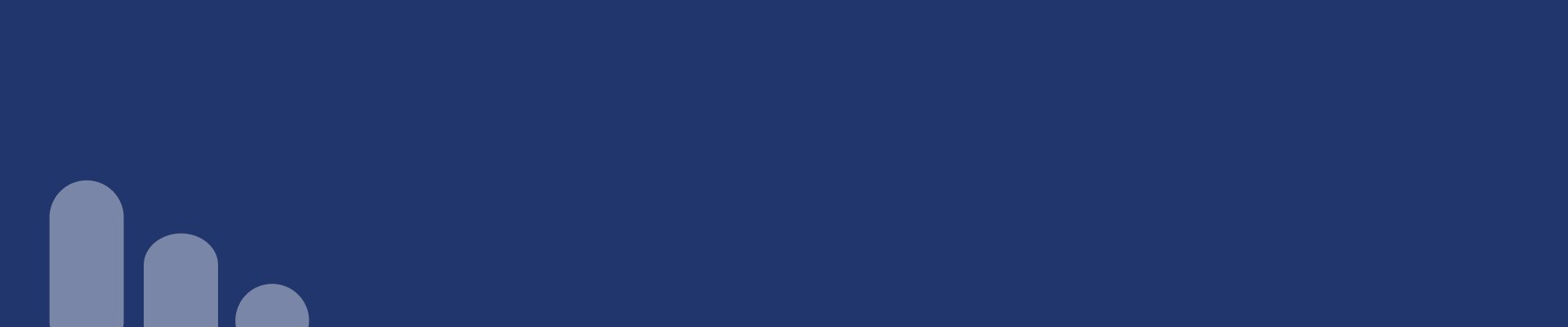
Want to Know More About Powersensor?
Powersensor App
The Powersensor app contains a step-by-step guide for installing your sensors and plug, and is your centralised location for all real-time and historic home energy data.
Installation Support
Search our comprehensive Help Centre for detailed installation instructions and troubleshooting help.
Contact Us
Our team is here to help. Log a ticket and one of our specialists will get in touch within two working days.